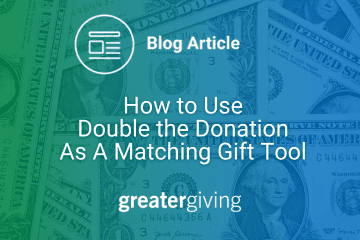
When it comes to maximizing donations for your nonprofit, matching gift programs are one of the most effective strategies available. By encouraging donors to take advantage of their employer’s matching gifts, you can significantly increase the funds raised without asking them to contribute more directly. In this post, we’ll discuss how and why your organization should use Double the Donation, a leading matching gift tool, and provide step-by-step guidance on embedding it into your Greater Giving donation pages.
Why Use a Matching Gift Tool Like Double the Donation?
Maximizing Fundraising Potential
Double the Donation offers nonprofits a user-friendly way to unlock additional funds. Many donors aren’t aware that their employer offers a matching gift program, or they’re unsure how to submit their match. Double the Donation simplifies this process, helping you raise more money with minimal extra effort.
Enhancing Donor Engagement
By making it easy for donors to discover matching gift opportunities, you’re enhancing their experience. When supporters realize their donation can go further, it deepens their sense of impact and may even encourage future giving. With Double the Donation, the search tool is built directly into your donation page, allowing donors to check their eligibility quickly and submit the necessary forms.
Why Choose Double the Donation?
Double the Donation is trusted by many nonprofits for its extensive database of companies offering matching gift programs. It’s easy to integrate with popular platforms like Greater Giving, meaning your organization can start benefiting from increased donations almost immediately. It’s a great way to double your impact on GivingTuesday, Back to School Fundraising, or your next Fund-A-Need.
How to Embed Double the Donation on Your Greater Giving Page 
Adding Double the Donation’s search tool to your Greater Giving donation page is straightforward. Here’s a step-by-step guide to get you started:
Step 1: Obtain the Embed Code
Before you begin, you’ll need the HTML or iFrame embed code from Double the Donation. This is the code that will allow you to add the matching gift search tool to your donation page.
Double the Donation provides clear instructions for finding this code within their tools. Once you’ve got it, you’re ready to add it to your Greater Giving page.
Step 2: Create or Edit Your Donation Page
If you haven’t already created a donation page, you can do this as part of a Project Website using a Donation Template Page. You can also add the matching gift tool to a Registration, Sales, and Cash Donation page or a standalone Online Payments Donation Page.
- For a Project Website: Go to Manage Project in the main menu, then navigate to Manage Project Website and click Edit Page for the page you want to add the tool to.
- For a Standalone Online Payments Page: Login to Online Payments, then go to the donation page and click Edit in the top right corner.
Step 3: Add the HTML Module
Once you’re in edit mode, hover over Page Settings at the top of the page and select Add New Module. Scroll to the right and choose the HTML Module, then drag and drop it where you want the matching gift search tool to appear.
Increase Your Fundraising Success with Double the Donation
Adding a matching gift tool like Double the Donation to your nonprofit’s donation page can significantly increase your fundraising success. By helping donors take advantage of employer matching programs, you not only increase the amount of money raised but also deepen engagement with your supporters. Follow the steps outlined above to seamlessly embed this tool on your Greater Giving donation page, and start seeing the results!
Encourage your donors to make their gifts go even further with Double the Donation.
