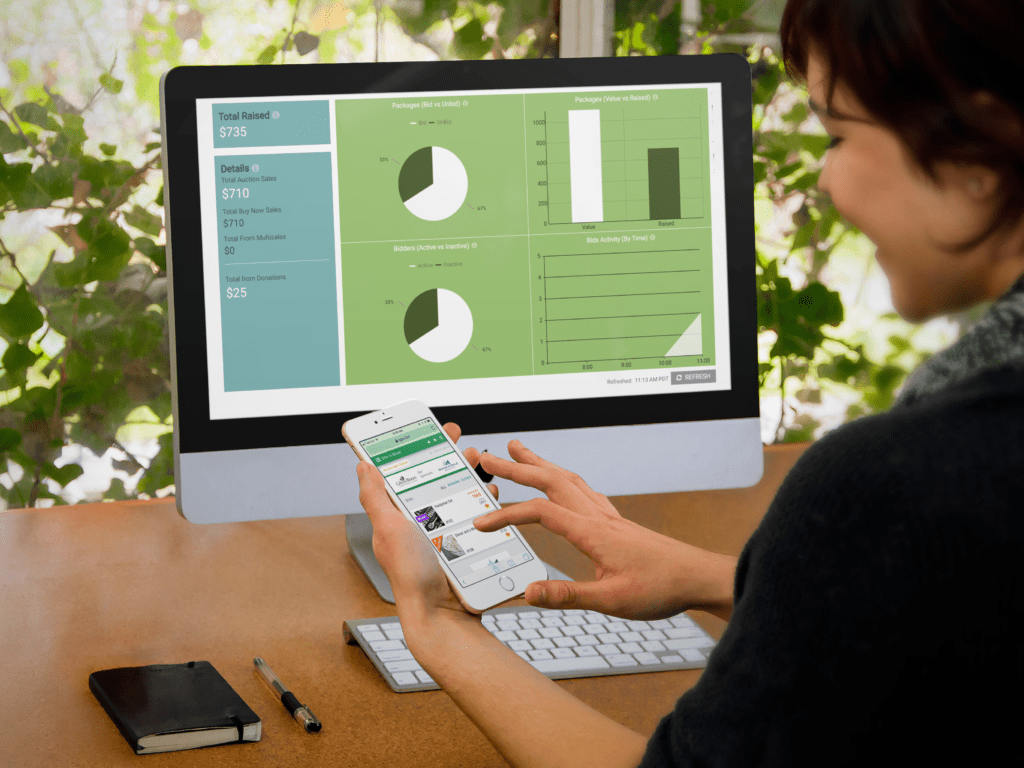
Before mobile bidding, if you wanted to know how much money the auction had made, everyone had to stand around waiting for the report.
Sometimes you didn’t even know the auction total until the very end of the night, after all the sales had been entered manually, the fund-a-cause donations added, and the errors corrected.
Mobile bidding platforms are changing the landscape. With sales totals available at our fingertips the moment a silent auction closes (and even before!) we can get real time information about:
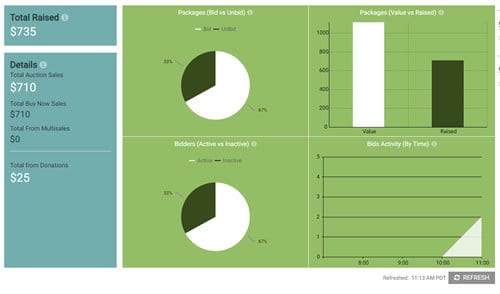
- Auction totals (live or silent)
- The final sale price of any package
- Portion of packages with bids vs. those without bids
- Bidder engagement (how many bidders are bidding)
- A guest’s bid history and winnings
- How many people attended the event
- Basically any information we could want to know!
As with any big shift in fundraising, we have to change our way of looking at event night. Now that you can get any data you want—whenever you want it—how do we prioritize the right information?
Create a Data Control Center
With an avalanche of information available at your fingertips, it gets harder, but more essential, to sort for only what you want and need.
But don’t leave the “sorting” for event night! Decide what you’ll need on event night, and when you’ll need it… before the event starts. Then establish a flow for getting that data at the right time.
Customize
In your mobile bidding software, look for your customization settings. Many software solutions offer the ability to tailor your data, such as on a main page or dashboard.
Decide what data you want to see when you log onto your account. Maybe it’s how many people have checked in so far. Maybe it’s the current sales total. Or how active your bidders are.
What data points you want can change throughout the night, too! Perhaps during registration, you’re most interested in knowing how many people have checked in. That way, you can decide when most guests have arrived and it’s time to close down check-in.
Then, with the auction in full swing, switch your main page to showing your package activity—how many packages have bids versus those that don’t. Or you could even show check-in numbers and sales totals side-by-side!
Make sure you know before the event starts how to customize your main page, so you’re not scrambling when trying to focus on more important tasks.
Write a Cheat Sheet
For any data that doesn’t automatically display in your software, such as a bidder’s history, how do you get to that information quickly? If you have multiple staff members working in the software on event night—and not all of them are thoroughly familiar with the software—create a quick cheat sheet to help them get what they need quickly.
Some ideas for what to include on your help sheet:
- How to look up an individual guest’s bid in order to delete or change it
- How to find a package in the auction to correct details or photos
- Changing a guest’s bid number, phone number, or other personal details
Be sure to set up separate log-in accounts for volunteers to use, with limited permissions, in case there’s data you don’t want them to be able to see or change. Write a sticky note for each computer with the volunteer-specific login information, in case anyone gets locked out!
