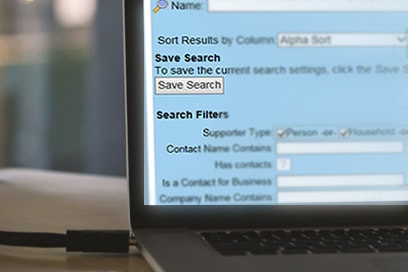
As Greater Giving’s Product Manager, I have the privilege of overseeing the exciting innovations that we place into our product lines. As someone who attends a number of non-profit events, I also get to see how those enhancements in-use firsthand.
It’s a thrill to watch a supporter zip through check-in, and know that I had some small role in making that person’s night just a bit better. However, it’s rare that I get to see a feature have as strong and as quick an impact as the new Saved Search did at an event I recently volunteered for.
Check-Out – maybe not the best time to be fumbling through reports
Even under the best of conditions, check-out can be stressful – bidders are ready to head home and the only thing standing between them and a comfy bed is your team’s check out line. There’s much to do:
- Get the package items from the gala floor to check out
- Match them with their winning bidder
- Reconcile the bidders’ purchases, sometimes requiring one or more alternative forms of payment
And of course, all this needs to be done with the full knowledge that the check-out experience may be the last experience that the supporters will have with your organization before they receive next year’s solicitation. So, no pressure at all…
To help ease the check put process, Greater Giving offers a number of useful reports that can provide information on who is set of for express pay, what items have been won, and which bidders have an outstanding balance. However, wouldn’t it be easier if you could just look at the list of supporters or purchases and in one or two clicks get the information you need? Well, luckily for me I remember that thanks to the recently releases Saved Search feature, you can!
Saved Search to the rescue
Instead of having to scan through the list of reports and then running an export to see who has outstanding balances, I just jumped to the Supporters list, click on the Saved Search pulldown and selected the Outstanding Balances search. Boom! done. What if I want to narrow that down to just outstanding Auction Items? I could uncollapse the Advanced Search drawer and select Auction in the Sale Package of a Type pulldown. And if I want to run that search again in the future? Click Save New at the top of the Advanced Search drawer, give it a nice, easy to remember name and click Save. I can even share that save with the rest of my organization by checking Share Search in the save dialog box.
But it’s not just limited to Supporters. You can use Saved Searches anywhere in Greater Giving Online that has Advanced Search. Want to see who’s used Auctionpay to quickly reconcile your payments? Just go to the Payments list in Greater Giving Online and select Reconciling Statement from the Saved Search pulldown. Want to re-use this search again and again but prefer to have the payments listed in order of size? Choose Payment Amount from the Sort Results by Column pulldown and check the Descending radio button. Now click the Save button and give it a new name.
Making Greater Giving Online your own through Saved Search
As mentioned above, any list that includes Advanced Search now gives you the ability to save a search, no matter how complex, and re-use it later. You can even export your results by using the new Export button above this list. Our goals with this new feature is two-fold:
- Make the Advanced Search more useful by allowing complex searches to be easily saved and reused.
- limit the need for on-the-fly report usage by enabling our users to get the information they need from Greater Giving Online itself.
Since we want you to make the most of this new feature, we’ve included several searches for you to run and re-purpose. So, try it out and let us know what your favorite Saved Searches are, and what reports they’ve been able to replace!
