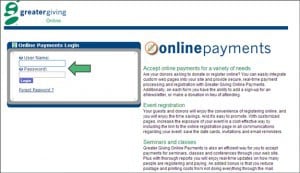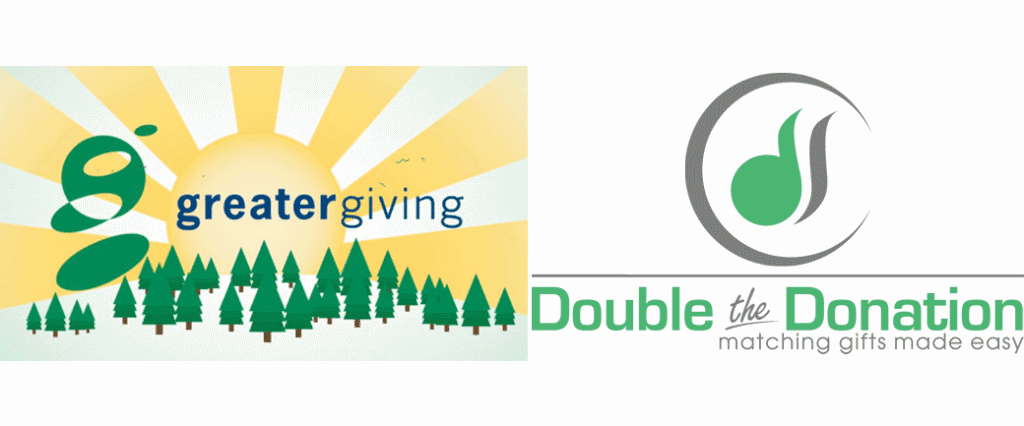
Include Double the Donation’s Matching Gift with Greater Giving Fundraising Page
This article outlines Greater Giving and Double the Donation matching gift integration so you can provide donors with matching gift information when they make a donation on your page.
About Greater Giving and Double the Donation:
Double the Donation is a leading provider of matching gift tools for nonprofits. They maintain a database of companies that match employee donations and offer grants when employees volunteer. Its tools make it easy for nonprofits to share this match information with their donors and helps them raise more money from matching gift and volunteer grant programs.
This matching gift integration guide was created to help nonprofits who use Greater Giving’s fundraising platform, Online Payments, to incorporate Double the Donation’s employee matching gift widget into their fundraising pages.
Six Steps to Integrate Double the Donation’s Matching Gift with Greater Giving (Double the Donation’s Look-up Tool):
The below steps and screenshots are applicable to organizations that already have an account with Double the Donation and Greater Giving. If you don’t have an account with Double the Donation, you can learn more about its services here. If you don’t have fundraising page capability with Greater Giving, find out more here. The integration with Greater Giving requires an account in tier 2 or above.
Step #1: Sign in to your nonprofit’s Greater Giving account
Step #2: Select the page(s) where you want to incorporate matching gift information. If you have more than one page you’ll need to repeat steps 3-6 for each page.
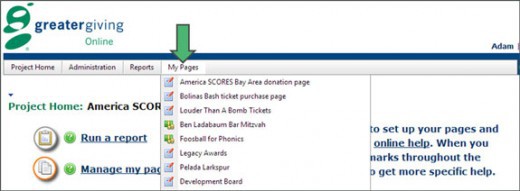
Step #3: Scroll to the “ContentPane”. Click on the link that says “Click Here to Edit Content”.
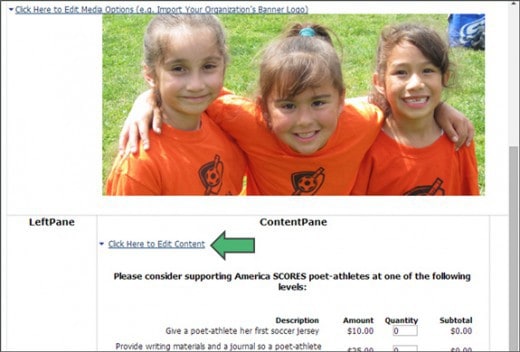
Step #4: Under the sub-navigation click on the tab that says “Advanced Features”.
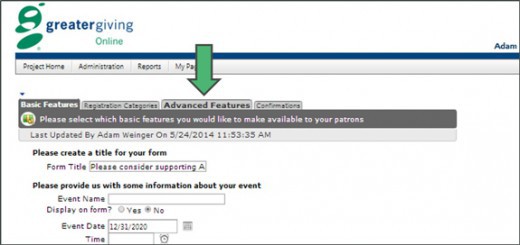
Step #5: Greater Giving allows you to customize the questions that appear on your donation forms. You’ll want to add a matching gift section by:
- Checking the box that says “Add additional customized questions to my form”
- Adding text to the “Question Text” field. For instance, “Check this box to access your company’s matching gift form, guidelines, and instructions using our searchable matching gift database”
- Selecting the IFrame option
- Inserting your Double the Donation IFrame URL (accessed by logging into your Double the Donation account)
- Clicking “Save & Exist”
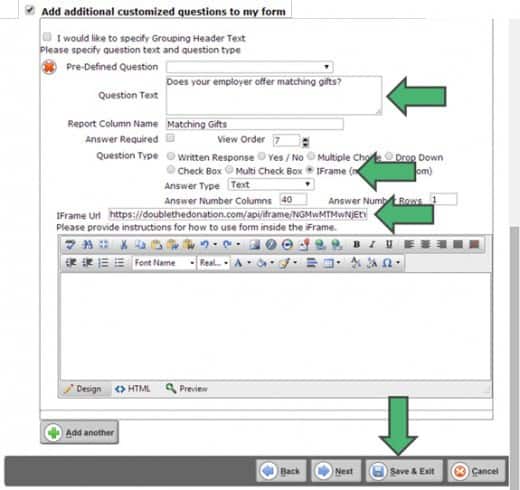
Step #6: You’re all set up. Verify that your Double the Donation matching gift widget is working as expected (three screenshots).
Screenshot #1 – Bring up your main greater giving donation page and proceed to the second step by clicking “next”.
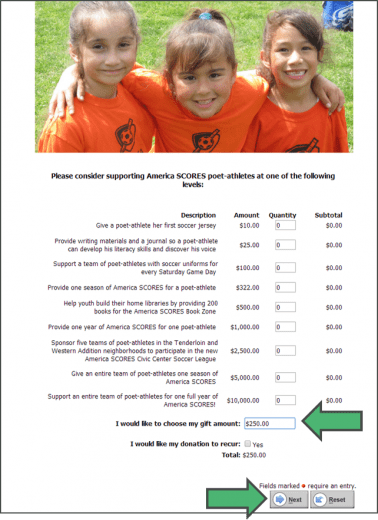
Screenshot #2: “Check” the box next to the matching gift question you typed in.
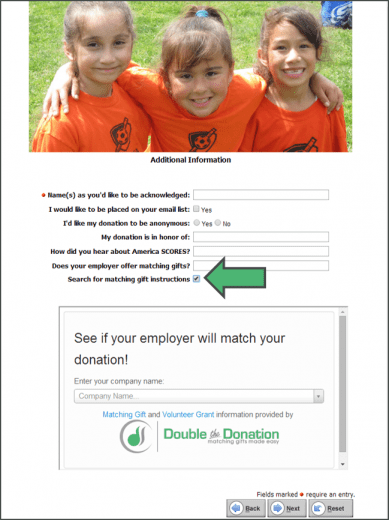
Screenshot #3: Enter a company into Double the Donation’s matching gift search tool.
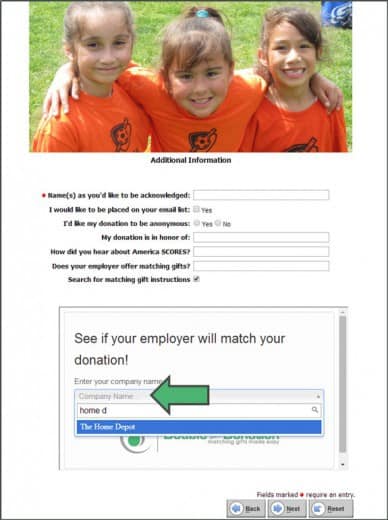
If you have additional questions or need further support, contact Greater Giving’s team for the Greater Giving account management section or contact Double the Donation’s team if the search widget isn’t working properly.